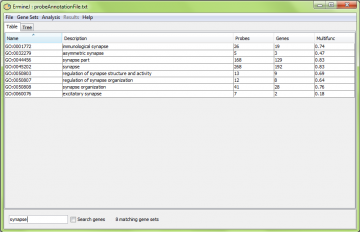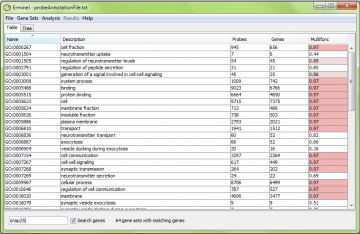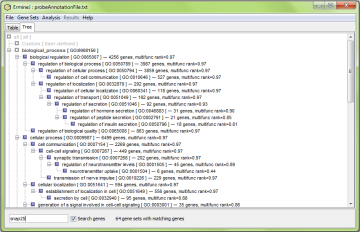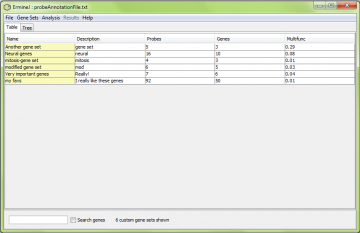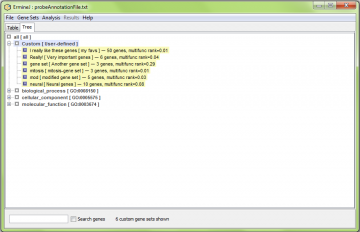Searching for Gene sets
ErmineJ has several facilities to make it easier to locate gene sets of interest
In the main window, the search box appears in the bottom of the screen. Click or press Ctrl-f to activate it. Press Ctrl-f again to reverse the effect of the search if you have already performed one.
Search by gene set
To use it, type text you want to search for and press “Enter” on your keyboard example we searched for “synapse”. To clear the filtering, type “Ctrl-f” or clear the text in the field and press “Enter” again.
Alternatively, you can search by gene. Check the “Search genes” box to activate this feature. Here is an example of searching for “snap25”. All gene sets containing this gene are displayed. Note that you must enter the official gene symbol (capitalization doesn’t matter).
To clear the filtering, type “Ctrl-f” or clear the text in the field and press “Enter” again.
In the treeview, only the gene sets matching the search criterial are shown. In the below example, it is those matching gene “snap25”.
Where are the gene sets I defined?
The key “Ctrl-U” (or the corresponding menu item) toggles the display between showing all gene sets and just the user-defined gene sets. This is useful because the user-defined gene sets can easily get lost among all the others. You can combine this with a search using the box at the bottom of the window.
Similarly, in the tree view, there is a separate subtree for user-defined (“Custom”) gene sets, listed first.
How do I find gene sets in the tree?
It can be hard to find a gene set in the tree because they can be anywhere in the hierarchy. Because searches generally can yield multiple gene sets, currently the search function doesn’t work the way you might think in the tree view. Instead, locate the gene set you want in the table, and then use the context-specific menu (right-click or option-click) to choose the “Find this set in the tree panel” option.
This switches you to the tree view and highlights the gene set you requested.